When Outlook users face difficulties in accessing or opening email attachments, it hampers their work and causes frustration. The problem may arise due to full Temporary Internet Files storage, using a non-Microsoft primary email address, corruption in PST file, etc. In this post, we’ll be discussing some effective ways to fix the problem.
How to Fix “Unable to Open Outlook Email Attachments” Issue?
If you can’t access or download email attachments in Microsoft Outlook, follow these solutions:
Solution #1: Empty Temporary Internet Files Folder
When you download an attachment in Outlook, the application first saves a copy of the attachment to a subfolder in the Temporary Internet Files folder. When this folder reached its storage limit, the application may throw the “Can’t open attachments in Outlook” error. You can delete the files from this folder to resolve the issue. Follow these steps:
- Launch theRunutility by pressingWindows + Rkeys.
- In theRuntool window, typeregedit.exeand pressEnter.
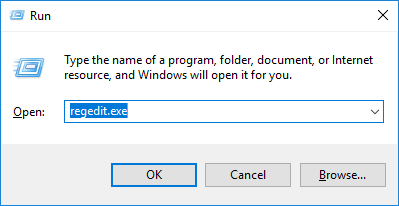
- In theRegistry Editortool, open theEditmenu and selectFind.
- In theFindwindow that opens, typeOutlookSecureTempFolderand click theFind Nextbutton.
- Locate the registry key that has the folder’s location. Then copy the folder’s location by double-clicking it in the right panel.
- Open theRunutility and paste the folder’s location and pressEnter. Doing this will open the folder.
- Delete all the files stored in the folder.
- Restart Outlook and try to open the attachments.
Solution #2: Make Microsoft Email Address as the Primary Email Address
If you are unable to open Microsoft Outlook attachments and receiving “access is denied” error, then it’s possible that you have set a non-Microsoft email address as the primary email address. You can change the primary email address to your Microsoft email address by following these steps:
- Visit theMicrosoft account pageand log in with your account.
- Go toYour infoand selectManage your sign-in email or phone number.
- In theMake primarysection provide a Microsoft email address. A Microsoft email address ends with @outlook.com, @live.com, or @hotmail.com.
Solution #3 Disable Antivirus
Sometimes, antivirus software mistakenly considers genuine and safe files as virus/malware. If your antivirus program is wrongly blocking an attachment by identifying it as a virus or Trojan, then you can disable the program temporarily. You can then download the attachment and enable the program later.
Solution #4: Right-Click to Open Attachment
如果你不能打开前景附件时you double-click them, you can try a different method. Instead of double-clicking an attachment, you can right-click it and selectOpen.
The reason why double-clicking an attachment doesn’t work for some users is because of the double-click speed set for the mouse. If the double-click speed for the mouse is high, you may fail to open the attachments by double-clicking them. You can reduce the double-click speed manually by going toControl Panel > Mouse > Buttons.
Solution #5: Install Outlook Updates
If you can’t open attachments in Outlook, it’s possible that you are missing some important Outlook updates. You can install the latest Outlook updates by following these steps:
- OpenMicrosoft Outlookand click theFiletab.
- Open theOffice Accounttab and click theUpdate Optionsbutton.
- In the menu that opens, selectUpdate Now.
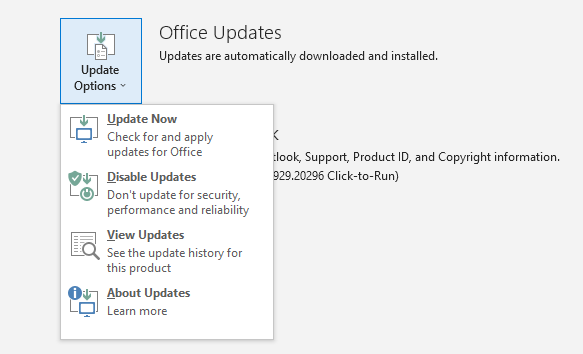
- RestartOutlook.
Solution #6: Repair Personal Storage Table (PST) File
If you are unable to open attachments in Outlook even after applying the above solutions, analyze the PST file’s health. If the Outlook data file (PST) is corrupt, it could be the reason why you can’t open attachments. You can repair the file by using Inbox Repair Tool (ScanPST.exe), which is located in the default Outlook installation directory.
If the PST file is severely corrupt, ScanPST.exe may fail to repair the file. In that case, you can use an advancedPST file recovery toolsuch as Stellar Repair for Outlook.
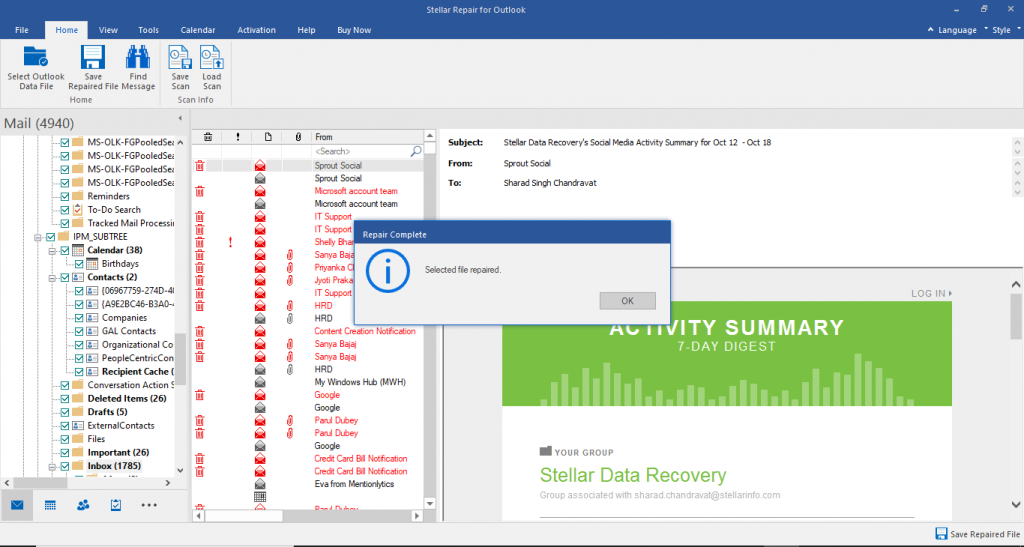
A Screenshot of Stellar Repair for Outlook
Stellar Repair for Outlook software can parse severely corrupt PST files and recover emails, contacts, calendars, and other items. The software offers a simple method torepair PST filesand allows to preview the mailbox data before saving.
Conclusion
If you can’t open attachments in Outlook, you can follow the solutions discussed above. In case the problem is caused by a damaged or corrupt Outlook data file, you can use Inbox Repair Tool or an advanced software such asStellar Repair for Outlookto repair the corrupt PST file.










