You may be interested only in the audio of a WEBM video file. And may prefer to listen or share the favorite speech, impromptu, movie dialogues, audio or music, etc., only as an audio recording.
For this, nothing could be better than converting WEBM to MP3 audio format. You can quickly share MP3 files across devices and social media platforms, such as WhatsApp, Facebook, Vimeo, Reddit, etc.
This article shares the free and the best techniques to convert WEBM to MP3 file using various tools.
Methods to convert WEBM to MP3
- Convert WEBM to MP3 in VLC Media Player
- Use FFmpeg to convert WEBM to MP3 file
- Stellar Converter for Audio Video
- Convert WEBM to MP3 online
Method 1: Convert WEBM to MP3 in VLC Media Player
You can convert WEBM videos to MP3 file using VLC Media Player. The open-source media player converts WEBM files for free.
Steps to convert WEBM to MP3 in VLC Media Player:
- Open VLC Media Player on your computer.
- On the top menu bar, clickMedia >Convert/Save.
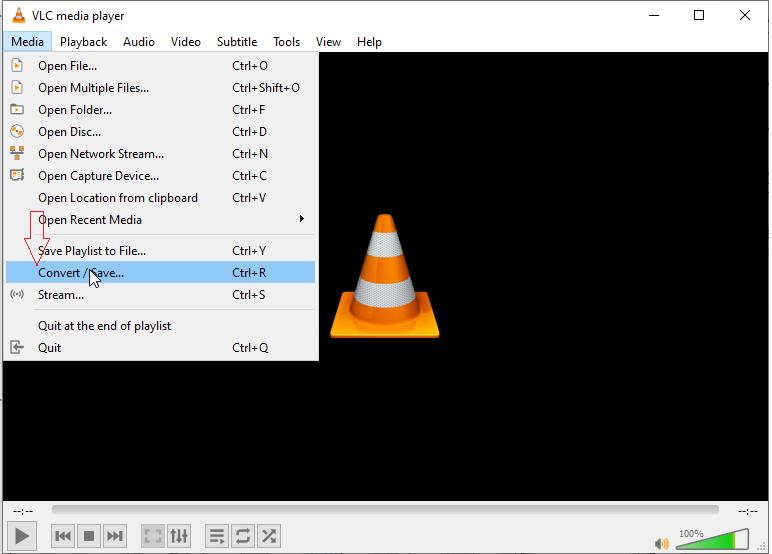
3. InOpen Media, clickAddto insert WEBM files.

4. ClickConvert/Save.
5. AcrossProfile, select MP3 format.
6. In theConvertbox, browse to select location and name to save the MP3 audio file.
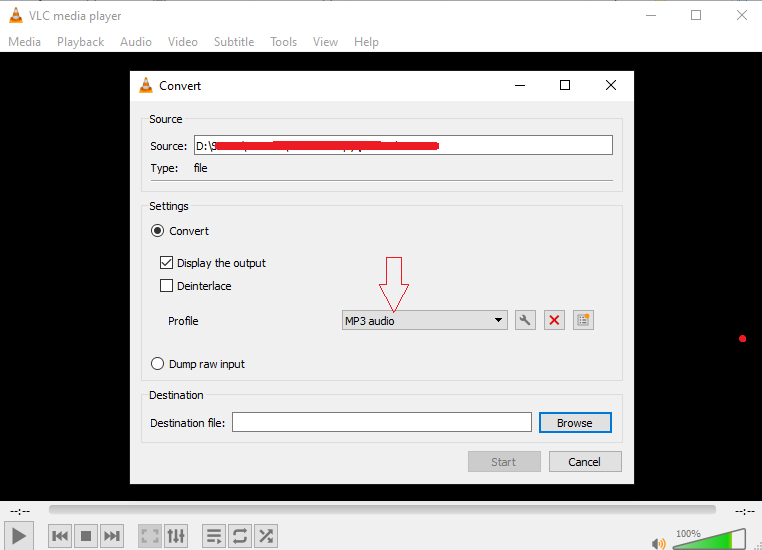
7. ClickStartto convert WEBM to MP3 file. Once the conversion process completes, access your MP3 file from the saved location.
Method 2: Use FFmpeg to convert WEBM to MP3 file
FFmpeg is a smart command-line tool to convert WEBM videos to MP3 file for free. It automatically chooses the right codecs and container to extract audio from videos. The program allows batch conversion of multiple WEBM files to audio format. You can convert WEBM to MP3 on Mac, Windows and Linux systems using FFmpeg.
Example of command lines to extract MP3 audio from a WEBM video file:
ffmpeg -i input.webm -vn audio_only.mp3
ffmpeg -i "${FILE}" -vn -ab 128k -ar 33000 -y "${FILE%.webm}.mp3";
In the above command lines:
The-i国旗表明file name of the input WEBM video.
The-vnflag instructs ffmpeg to stop video recording.
The-abflag sets bitrate to 128k.
The-arflag sets audio sample rate to 33000 Hz.
The-yflag overwrites the output file. Those of you who are not familiar with command lines should first go through theguide on how to use FFmpeg.
Method 3: Best method to convert WEBM to MP3 - Stellar Converter for Audio Video
The professionalStellar Converter for Audio Videocan quickly convert any number of WEBM videos to MP3 irrespective of its size. It allows you to customize the output MP3 audio file by setting its channel, sample rate, bitrate, and metadata. The interface is extremely straightforward and easy to navigate. You can convert WEBM to MP3 on Mac and Windows PC.
Here’s the steps to convert WEBM to MP3 audio file using Stellar Converter for Audio Video:
- RunStellar Converter for Audio Videoon your computer.
- ClickAdd Fileto insert WEBM file/s.
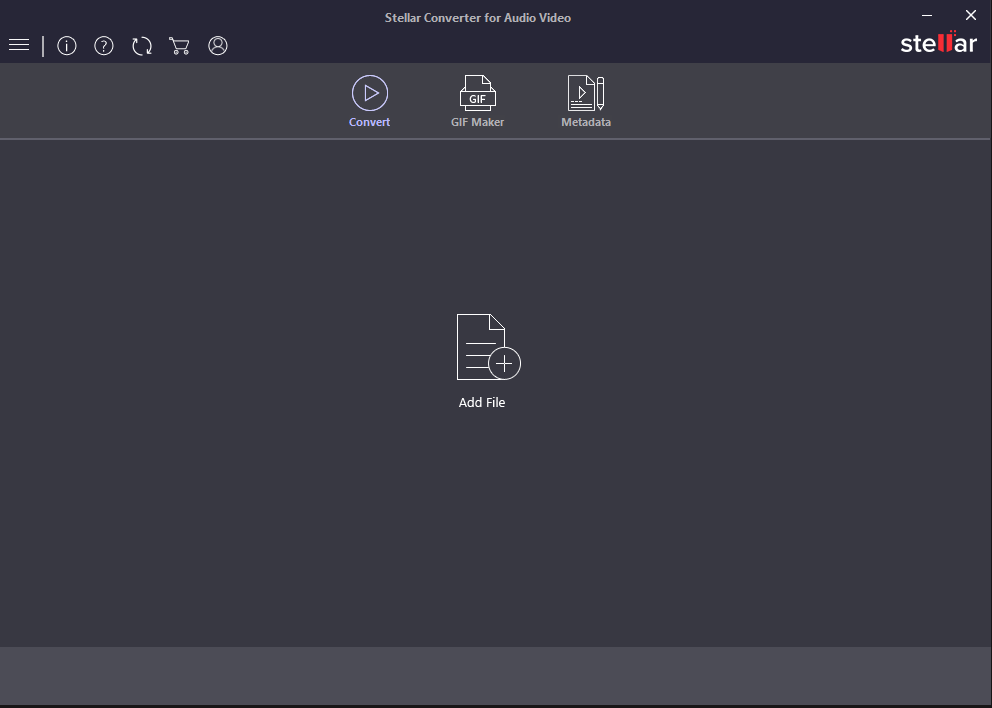
3. Click on theOutput Formatbutton.
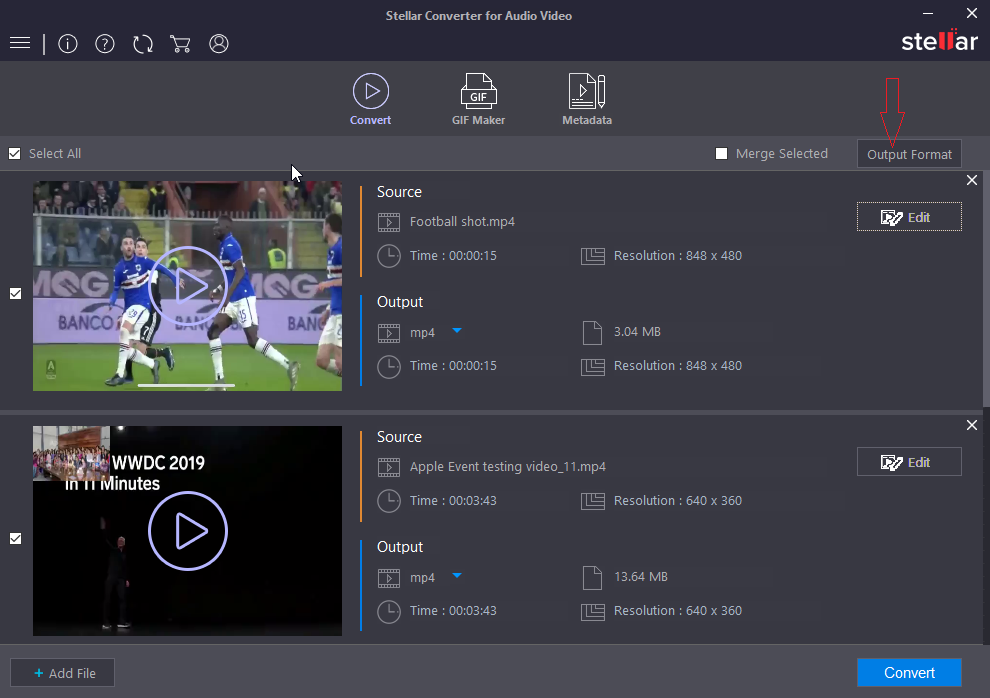
4. UnderDefault Presetstab, clickAudio.
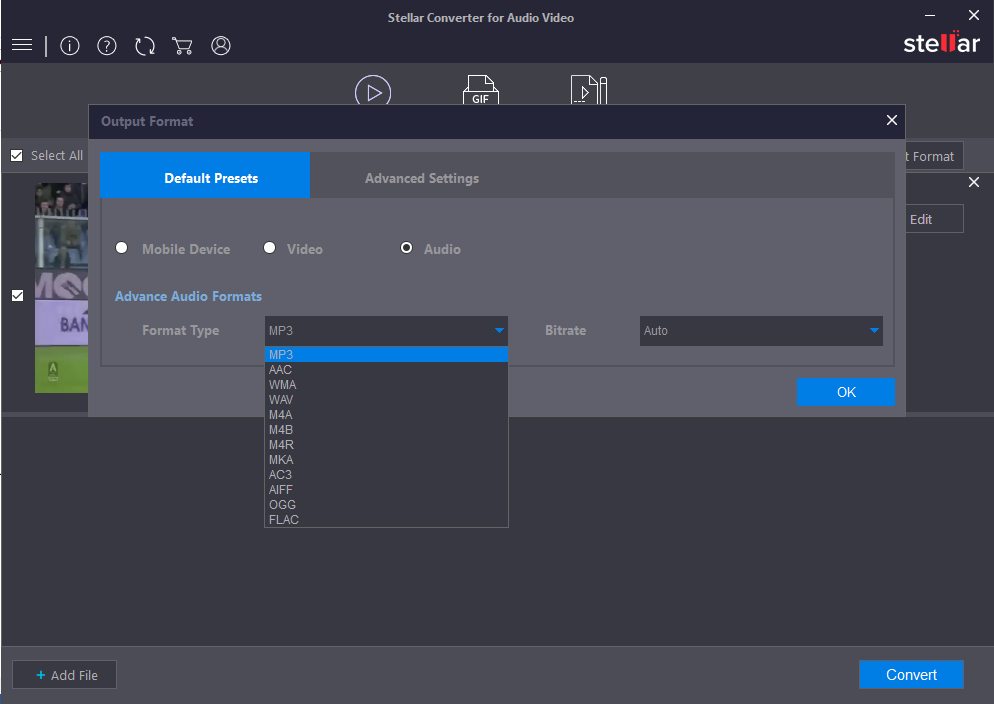
5. Select MP3 fromFormat Type. If required, click onAdvanced Settingsto set bitrate, codec, channel etc., of the MP3 file.
6. ClickOK > Convertto start the conversion process.
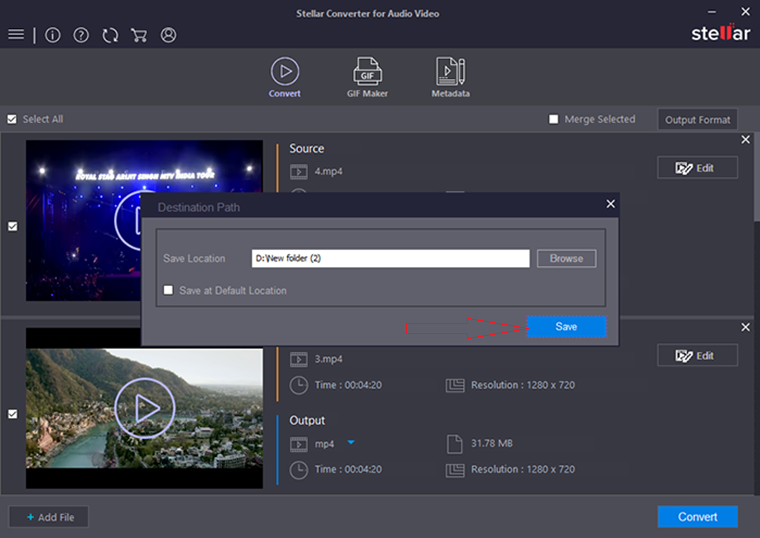
7. Next,Savethe audio file at your desired location.
Additionally, Stellar Converter for Audio Video software can convert between various video and audio file formats. It can also help you toedit video files,merge videos,replace audio track in video, create GIFs, add watermark to videos, add metadata, and more.
Method 4: Convert WEBM to MP3 online
Online WEBM to MP3 converter programs are free to use. You can extract audio from your WEBM videos by opening the program in browser. No need to install any software, only a good Internet connection is suffice to use the online converter. However, online programs can convert only 1-2 files at a time. Most of the programs don’t let you customize output MP3 file.
Here we bring the steps to convert WEBM to MP3 format in using CloudConvert:
- Openhttps://cloudconvert.com/in your browser.
- ClickSelect Fileto add the WEBM video file.
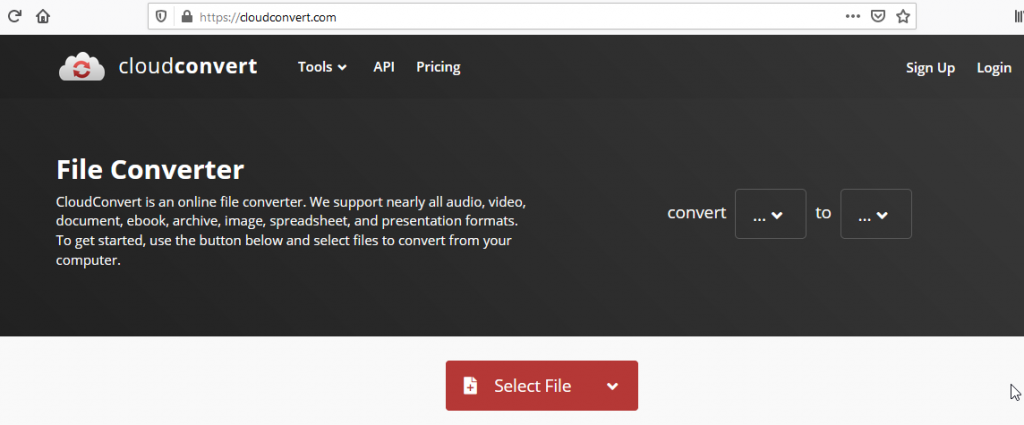
- 在Convert to, select MP3 format.
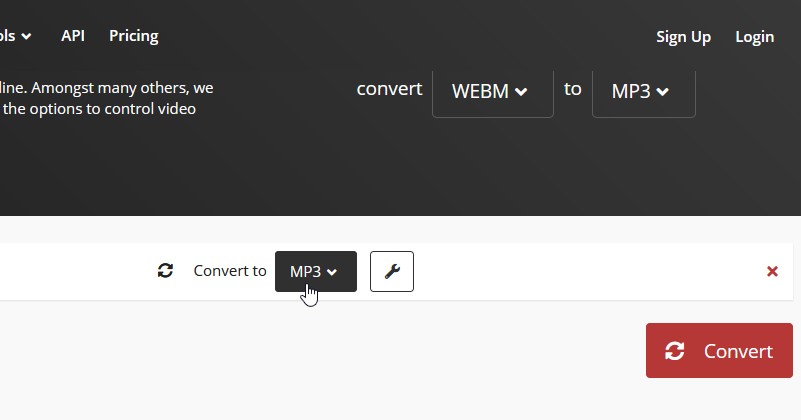
- You can also click on settings (wrench icon) to set audio codec, volume, bitrate, etc. ClickOkay.
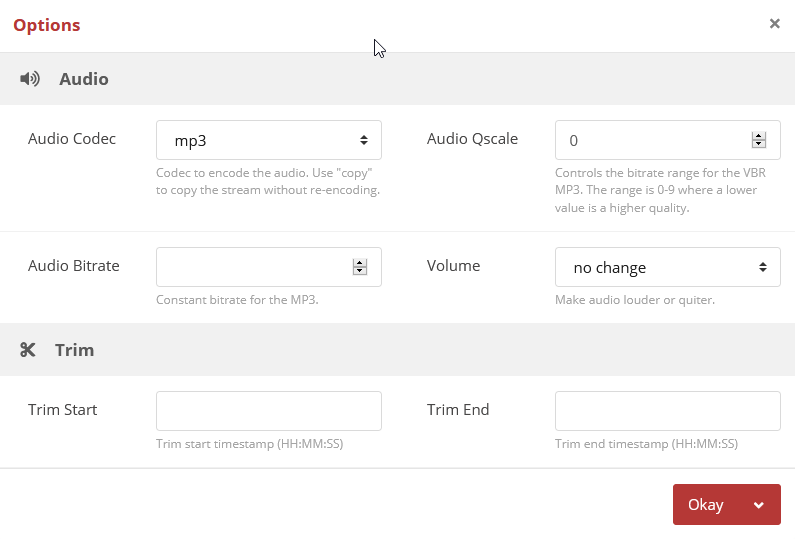
- ClickConvert. Wait till the conversion process finishes. It may take some time, depending upon the size of the video file and your Internet speed.
- Next, download the output MP3 file on your computer.
Other free WEBM to MP3 online programs are Convertio, Zamzar, Online Convert, etc.
Conclusion
There are many tools that can convert WEBM to MP3 files. This post shared all the best and secure methods to extract MP3 audio from WEBM videos. However, you can prefer any based on your needs. VLC Media Player and online WEBM to MP3 are better off for a few file conversions. FFmpeg converts multiple video files to MP3 but be sure of using the right command lines.
Besides, a professional software like Stellar Converter for Audio Video is extremely easy to use and fast. It doesn’t require any prior software knowledge. You can convert unlimited videos to MP3 format. There’s no file size limitation, and the audio quality is maintained after conversion. You can take the free trial of the software to assess its quickness and capabilities.

 Free Download
Free Download Free Download
Free Download














