EDB is the database file of MS Exchange server, which works in synchronization with MS Outlook. EDB contains several user profiles and has their corresponding mailboxes. However, there are situations when there is a need to convert such EDB files in Outlook compatible PST format.
Stellar Mailbox Extractor for Exchange Serverallows you to extract complete EDB file consisting of several user mailboxes in a PST format. The software supports selective conversion of such mailboxes, if you want to convert a particular user’s mailbox. In addition, the software supports converting such mailboxes in MSG, EML, HTML, RTF, and PDF formats.
To extract one or more user mailboxes from the EDB file using theStellar Mailbox Extractor for Exchange Serversoftware, you need to follow the below mentioned steps.
1. Launch the software ‘Stellar Mailbox Extractor for Exchange Server’.
2. The software displays a dialog box with options to chooseOffline EDBorOnline Exchange.
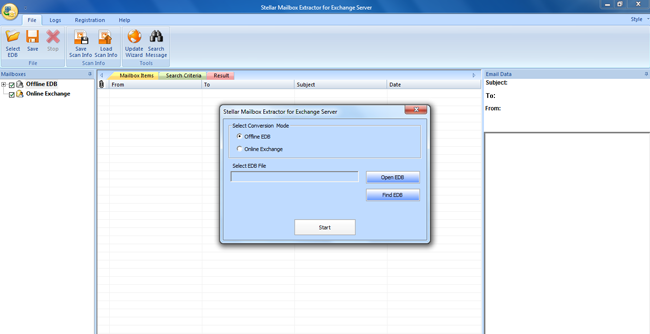
Note: You can also select an EDB file by going to the ‘File’ menu and clicking ‘Select EDB’.
3. In the conversion mode section, select ‘Offline EDB’. Click ‘Open EDB’ to select the EDB file to be converted. In case you do not know the location, click ‘Find EDB’ to search for all EDB’s on the computer.
4. After selecting the EDB file, click ‘Start’ to initiate the conversion process.
5. Once the conversion is complete, the interface displays a tree like structure in the left pane, where the root displays the selected EDB filename, followed by all the user mailboxes.
6. Expand any of the user mailbox and click on any folder to view the list of mail items within it, in the main interface. Further, you can click on any of the mail items in the middle pane to view its content in the right pane.
Note: Once you have imported an EDB file in the software, it gives you an option to add more EDB files to the tree.
7. From the left pane of the Interface, you can either select all user mailboxes (complete EDB) or selective user mailboxes to convert them to a desired format.
Note: By default, all user mailboxes are selected.
8.右键单击所需的用户邮箱和choose any of the following file formats to save it:PST, EML, MSG, HTML, RTF, and PDF.
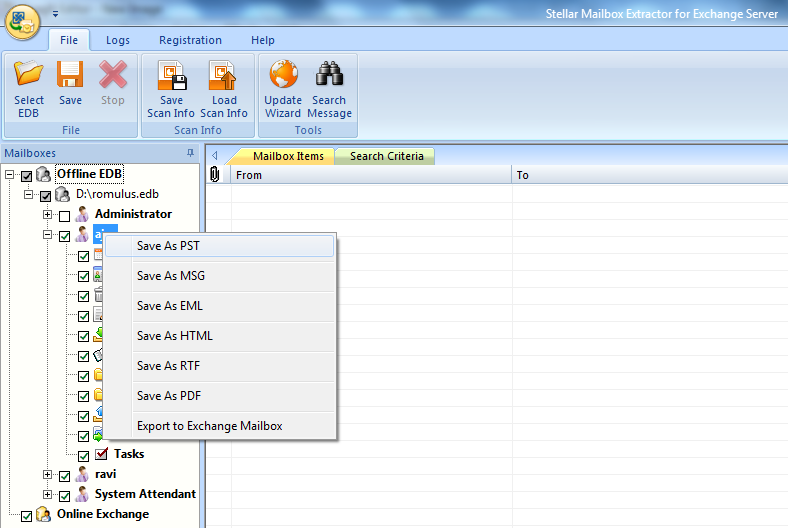
9. While saving the mailbox in a desired format, provide the location of the file to be saved. In case you do not provide any location of your choice, the file will get saved on to the default location.
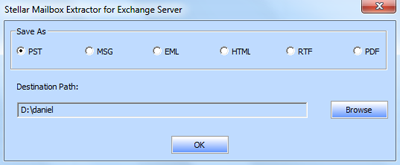
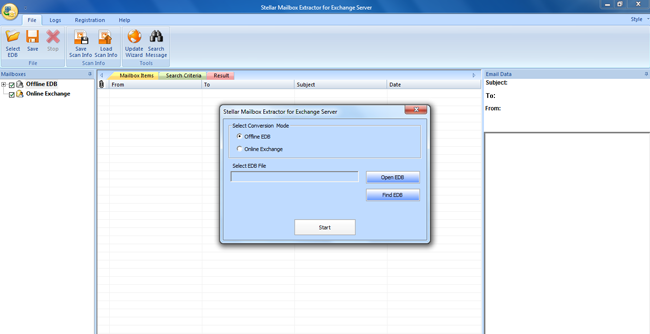
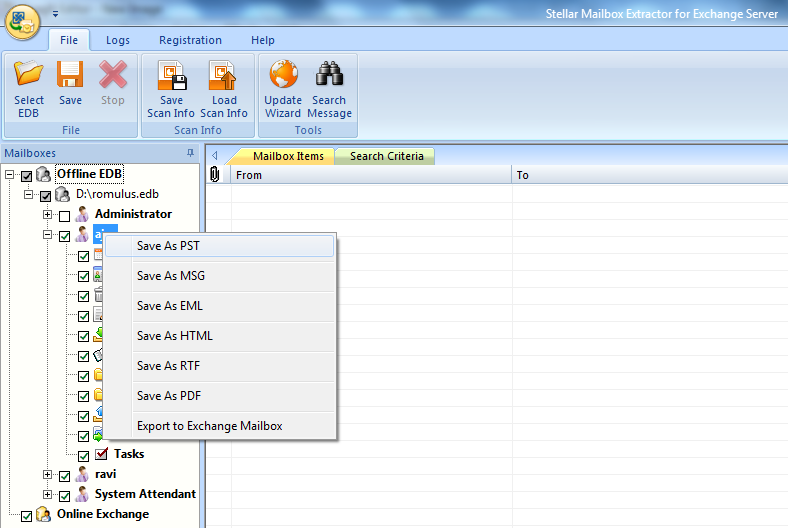
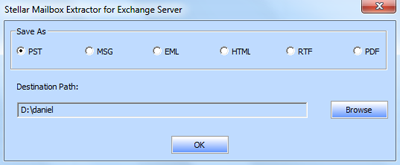





Comment Reply
User Comments