Stellar Repair for MS SQL allows you to save the complete log report of MS SQL database repair process. To do so, you simply need to follow certain predefined steps. Once saved,you can view the log report of the SQL Server database repair process at the bottom of the user interface. However, if the pane is not visible, it signifies it is in a disabled state. Thereby, to enable it, you need to go toViewsection of theFile menuand check theLog Windowcheckbox present there.
Save Log Report
The steps to save the complete Log Report of MS SQL database repair process using this software are as follows:
- SelectSave Logoption from theToolsmenu of the software.
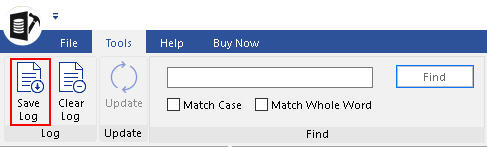
Figure: ‘Tools Menu’ with ‘Save Log’ option
- State the destination location where you wish to save the log report, in theSave Asdialog box of the software.
- Next, click on theSavebutton.
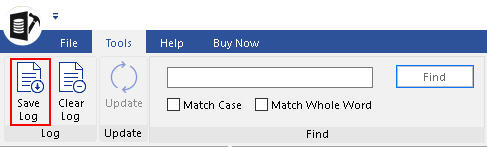






Comment Reply
User Comments