Stellar Data Recovery Technicianis loaded with multiple features and is a complete package for all your data recovery needs. Using the Stellar Data Recovery Technician, you can easily recover almost all types of data from your Mac hard drive or external storage media. The software supports APFS, HFS, HFS+, NTFS, FAT, FAT16, FAT32, and exFAT file systems. The software is capable to:
- Recover documents, emails, images, videos, audio files, and much more.
- Repair corrupt photos and videos, and restore them to their original quality.
- Recover data from a crashed Mac via bootable USB drive.
- Recover data from APFS File Vault Encrypted Drives and Fusion Drives.
To recover data from your Mac using Stellar Data Recovery Technician, follow the steps below:
Step 1:RunStellar Data Recovery Technician for Mac.
Step 2:From theSelect What to Recoverscreen,you can choose toRecover Everythingor select specific file type from theDocuments, Emails, Videos, Audio, or Photosfiles.
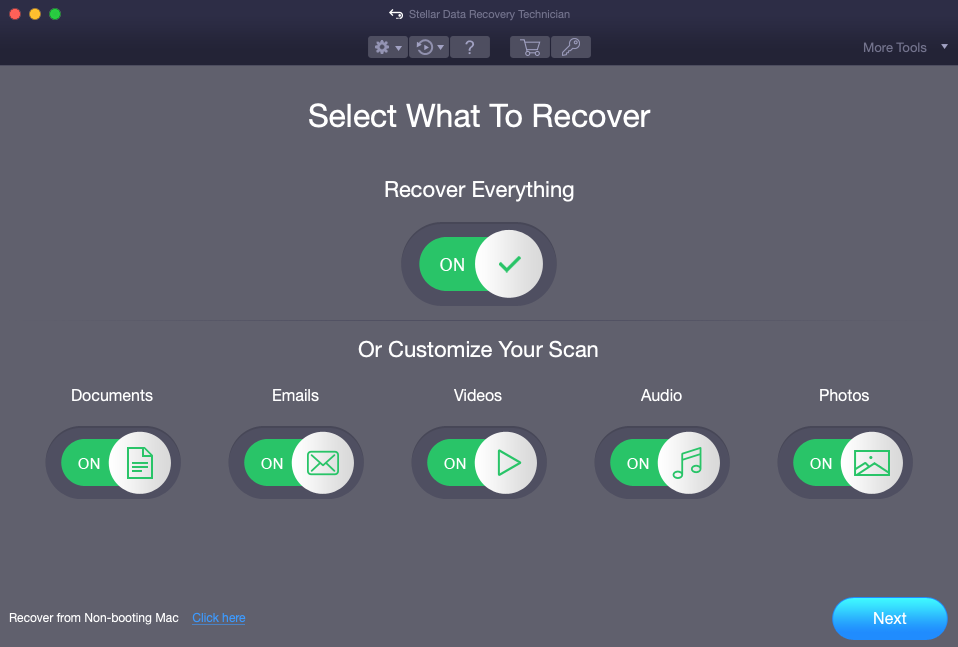
Step 3:ClickNextand from theRecover Fromscreen, choose the volume from which you want to recover data.
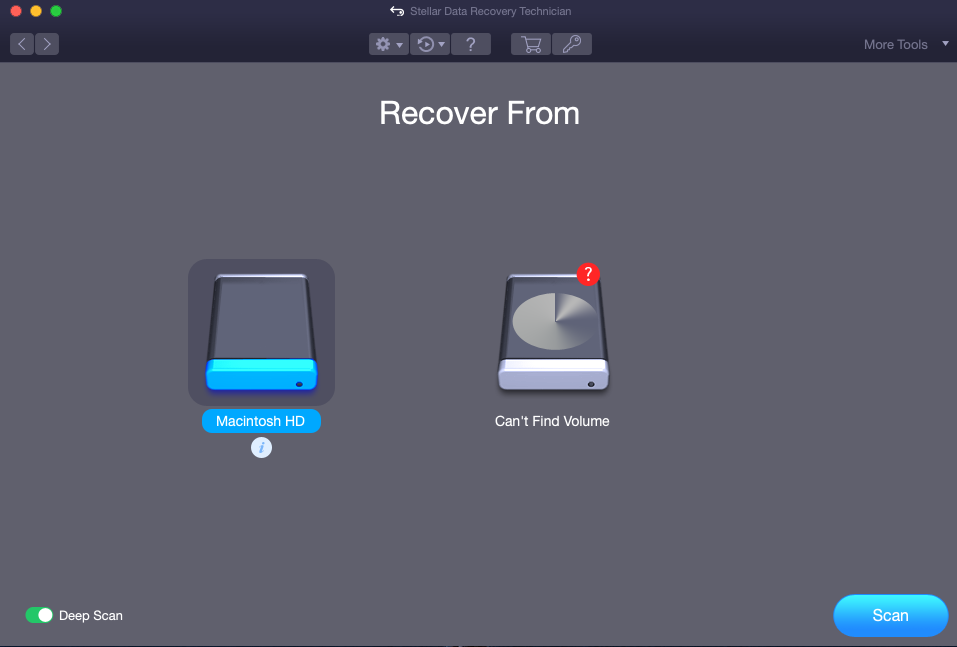
Step 4:To conduct a comprehensive scan of your volume, you can click on the toggle button ofDeep Scanat the bottom left corner and then click theScanbutton. The scan process will start.
| Note:If you are scanning your Mac with macOS Monterey, Big Sur, Catalina, Mojave or High Sierra for the first time using Stellar Data Recovery, you need to allow your macOS to load an extension signed byStellar Data Recovery.Click hereto learn more. |
步骤5:If you wish to abort the scanning before it completes, click the停止button at the bottom right.
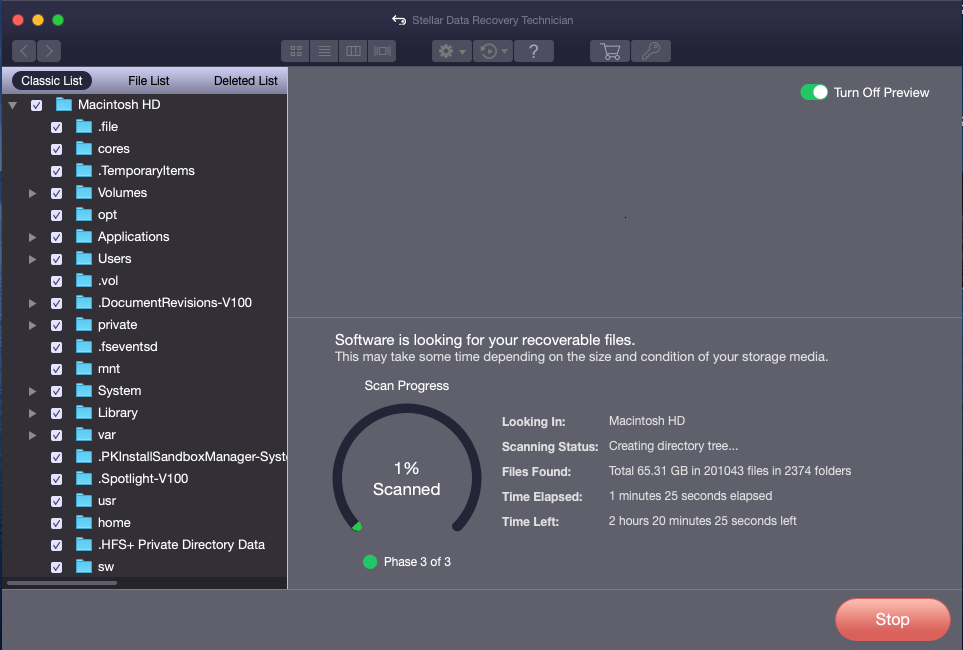
Step 6:On completion of the scanning process, theScanning Completed Successfullydialog box appears. ClickOK.
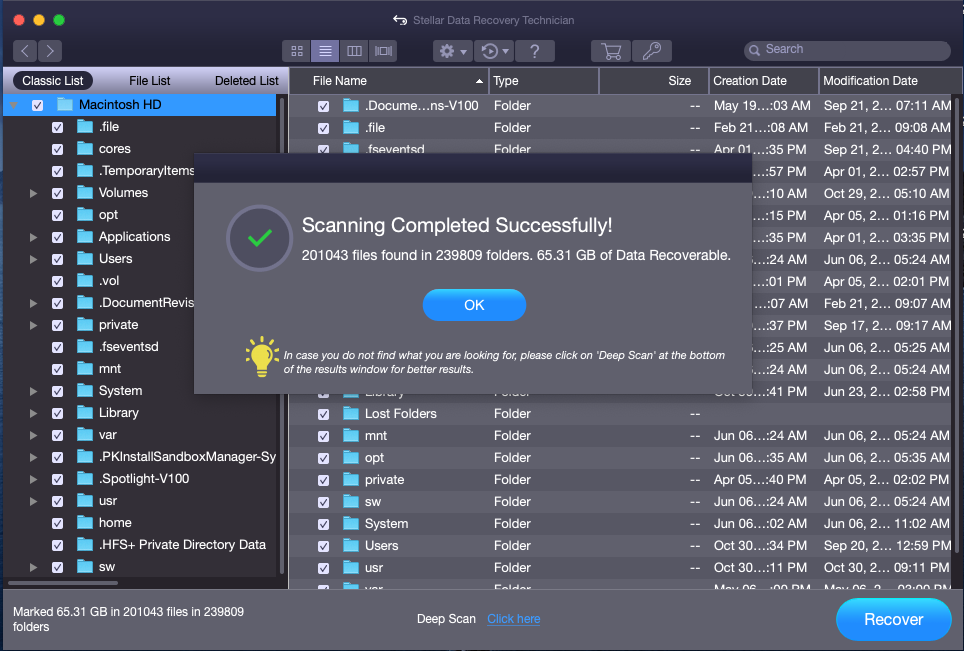
Step 7:Once the scanning process is complete, the scanned data is listed in atree viewstructure as shown below.
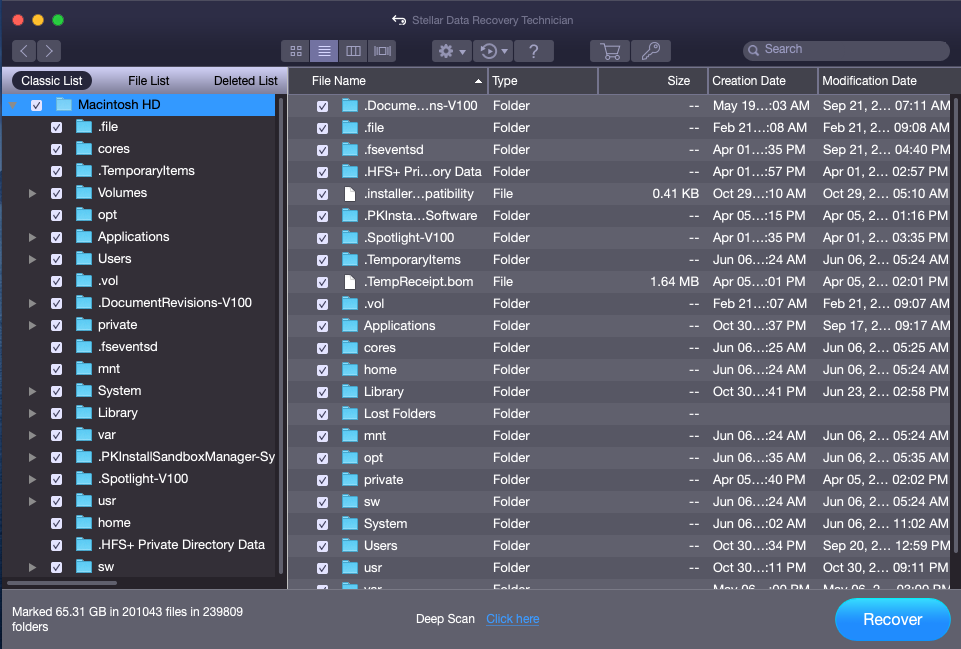
| Note:You can choose to view your data inClassic List, File List,orDeleted Listfrom the sidebar on left. |
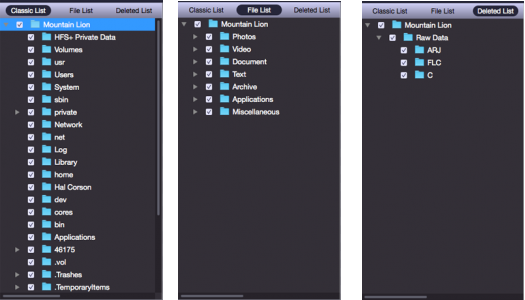
Step 8:预览一个特定的文件,单击树结构re and select the desired folder to view the file inside it. Now, double click the file to see its preview in a new window.
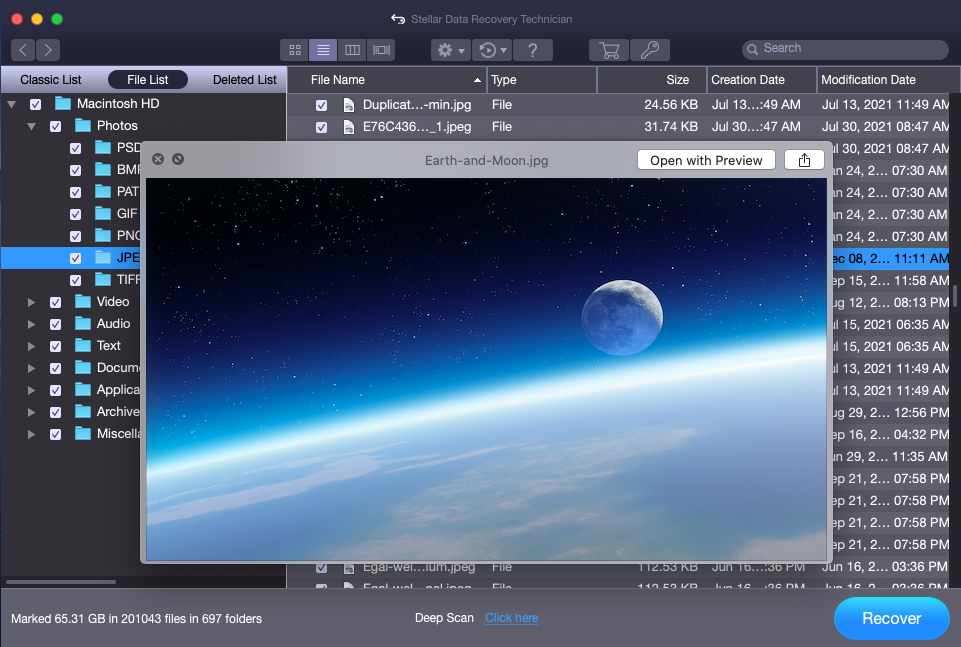
Step 9:Once you are satisfied with the preview, select theFiles and Foldersyou want to recover and click theRecoverbutton at the bottom right corner.
| Note:To know more about the recovery optionsclick here. |
Step 10:A new dialog box titledRecoverwill open. Click theBrowsetab to select the destination to save the recovered file/folder and then clickSave.
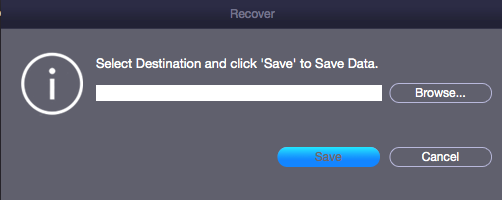
步骤11:If the destination has files with same name, you can choose to overwrite, rename, or skip as per your convenience. The saving process will initiate.
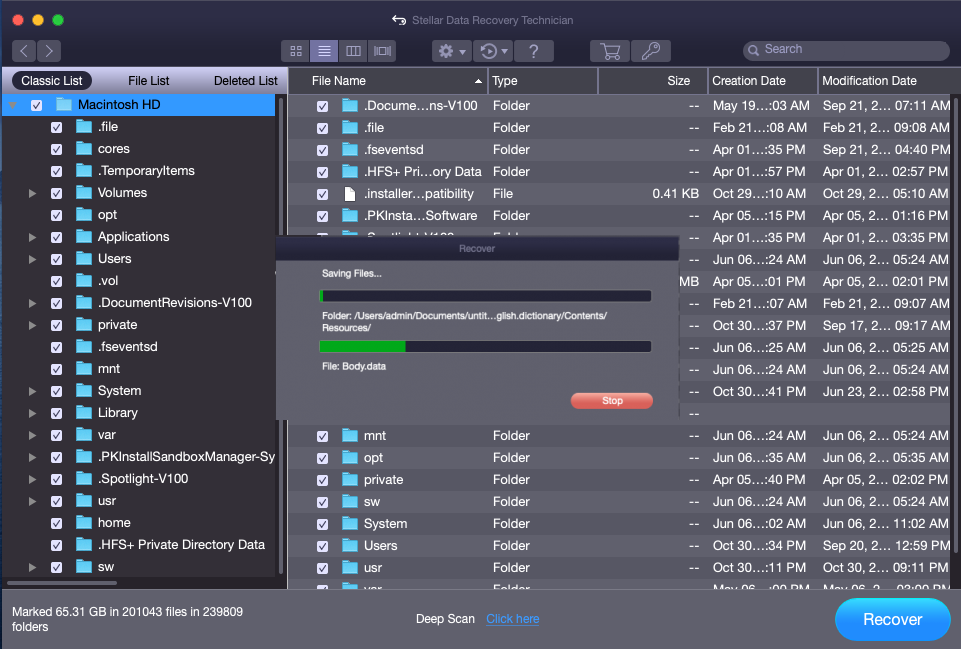
The files or folders you have selected will be recovered and saved at the designated location.
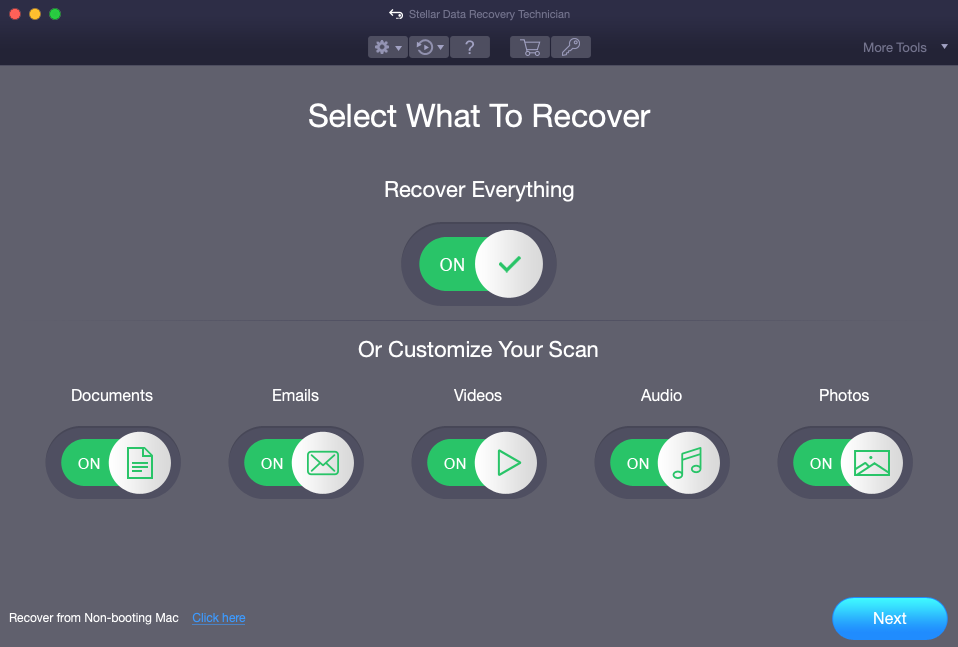
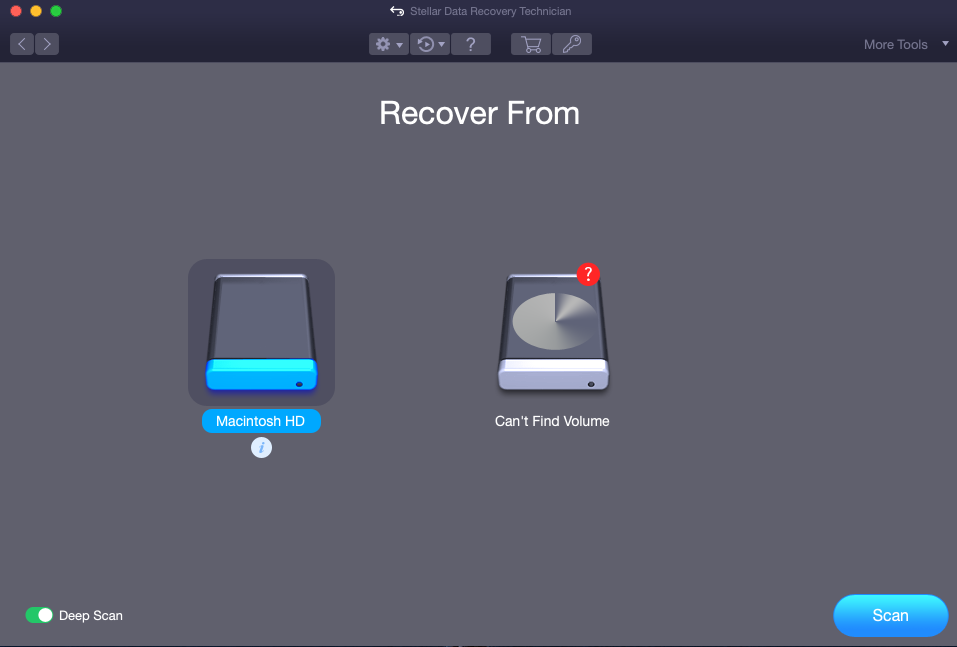
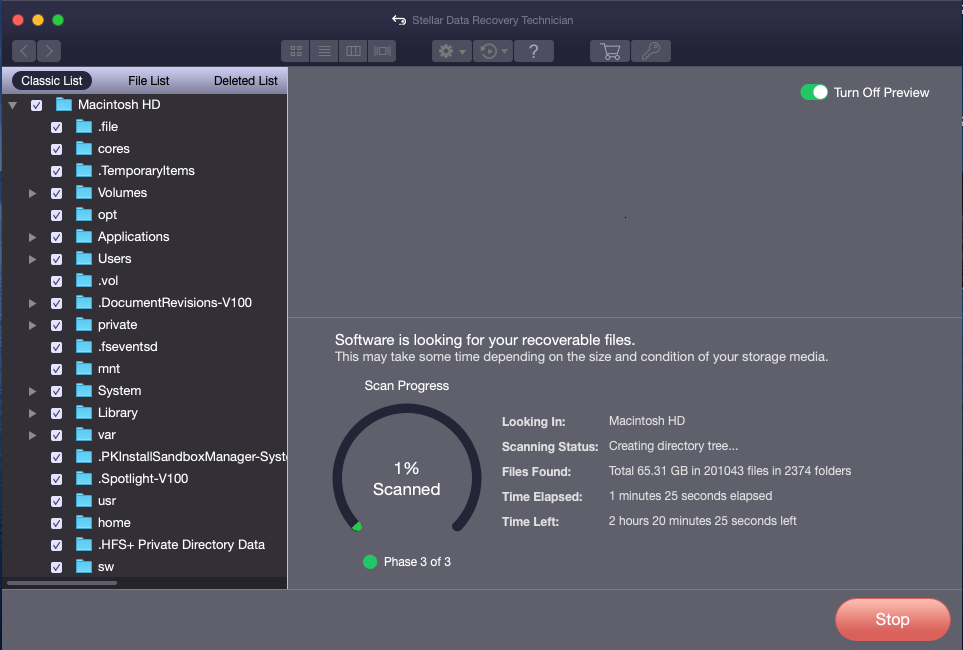
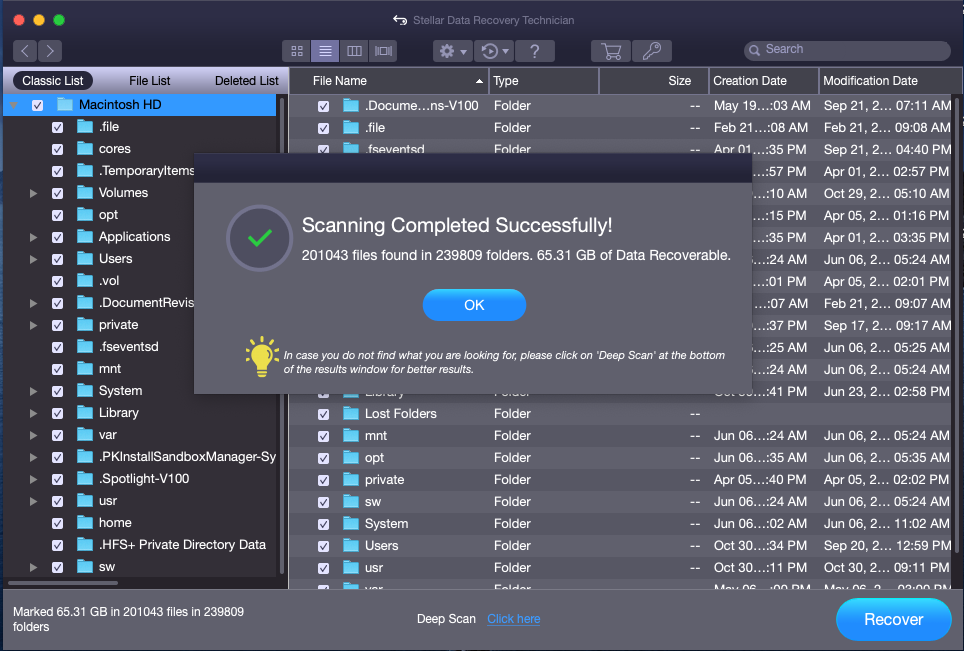
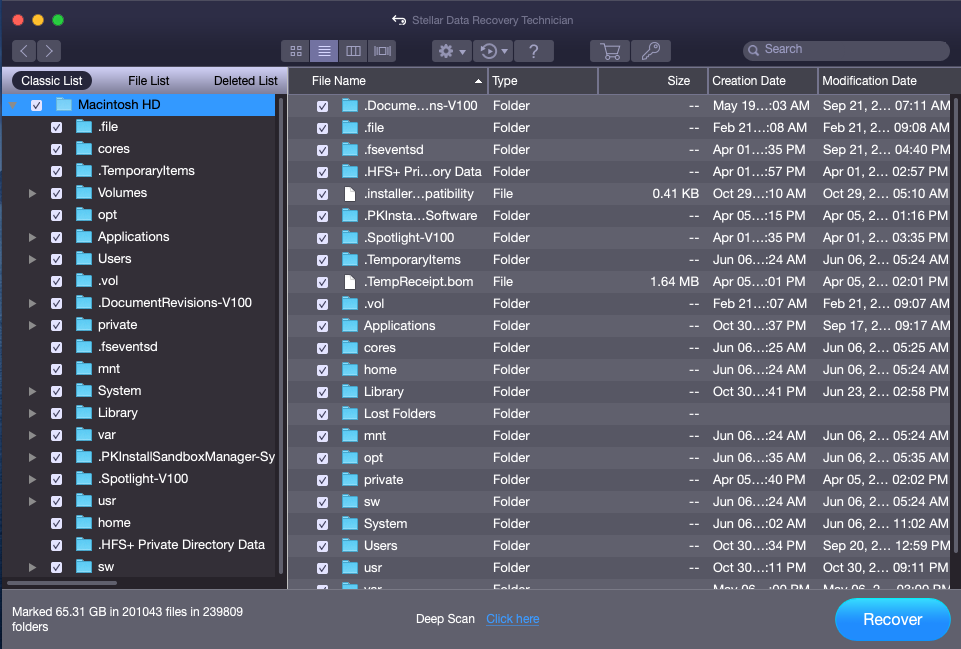
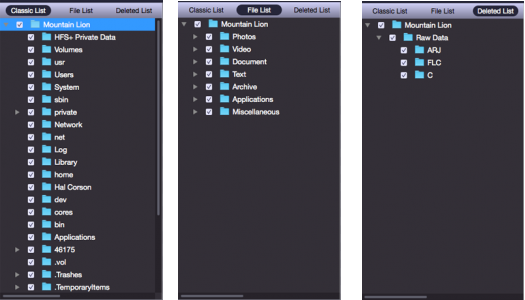
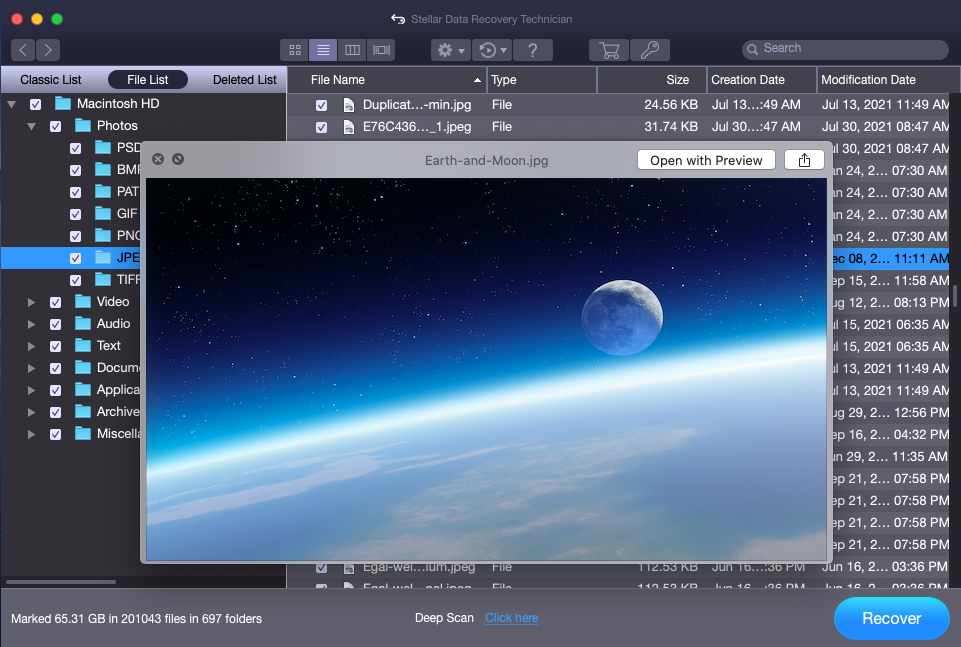
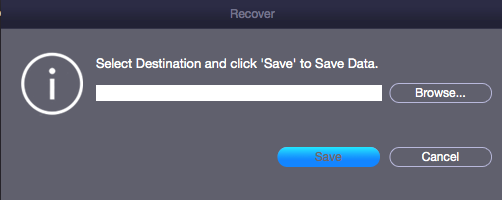
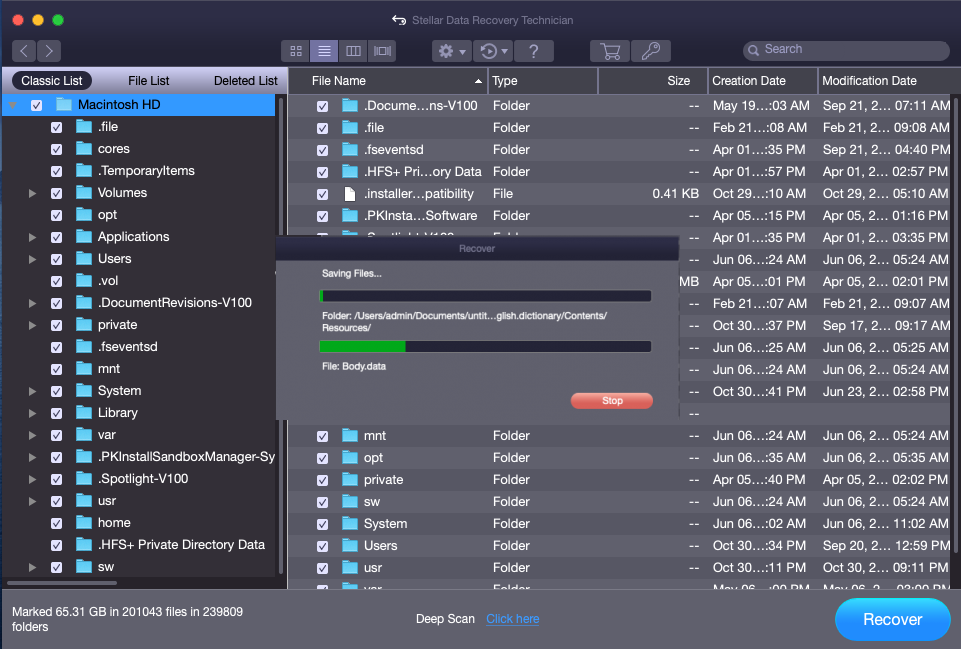






Comment Reply
User Comments