You like Windows Photo Gallery simplicity and hold it dear for organising and viewing your photos on computer. But when suddenly the program is not opening or shows error, its natural to panic. More so because Microsoft has stopped downloads and further support for Windows Photo Gallery. In any case, you cannot afford to lose the precious memories stored in your Photo Gallery.
However, no need to worry anymore now. This post shares the easy solutions to Windows Photo Gallery errors. You should read this post further if you are facing these problems:
- Windows Photo Gallery don’t open on Windows.
- Shows ‘Photo Gallery has stopped working’ error.
- The system hangs when you to try access Windows Photo Gallery.
- Photo Gallery image files are missing or turning corrupt.
- Can’t play videos in Windows Photo Gallery error.
- Windows Photo Gallery functions slow or
- Other issues related to the Windows photo viewer, which may not be listed here.
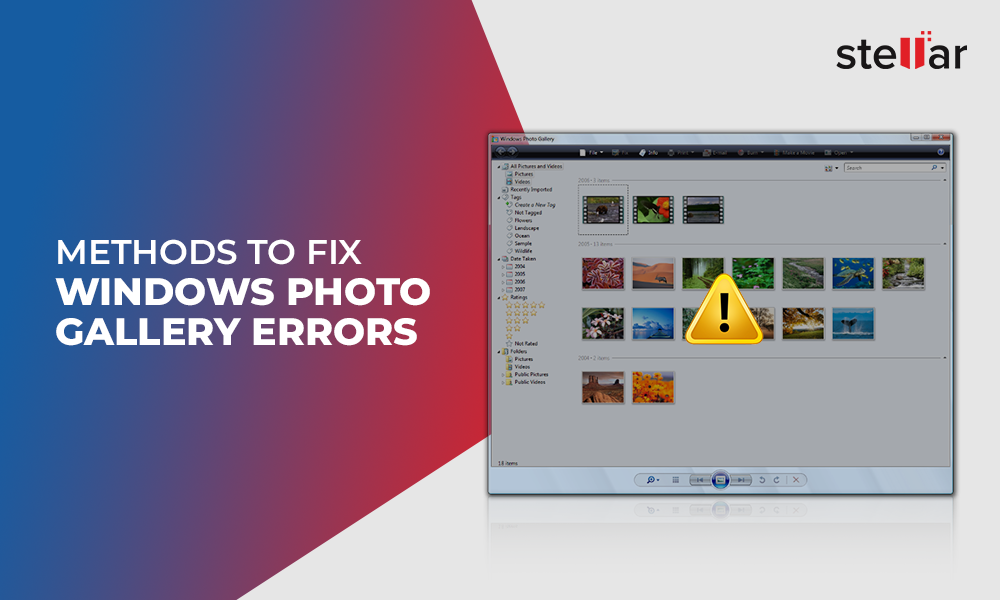
Solution 1: Update your Windows operating system
Whenever a Windows application behaves abnormally, first thing to do is to update the operating system. Windows update fixes bugs and improves system programs performance. Hence, to get rid of Windows Photo Gallery error, install the latest Windows update.
You can do so by following the below steps:
- On your Windows computer, go toSettings > Update & Security > Windows Update.
- Click onCheck for updates.
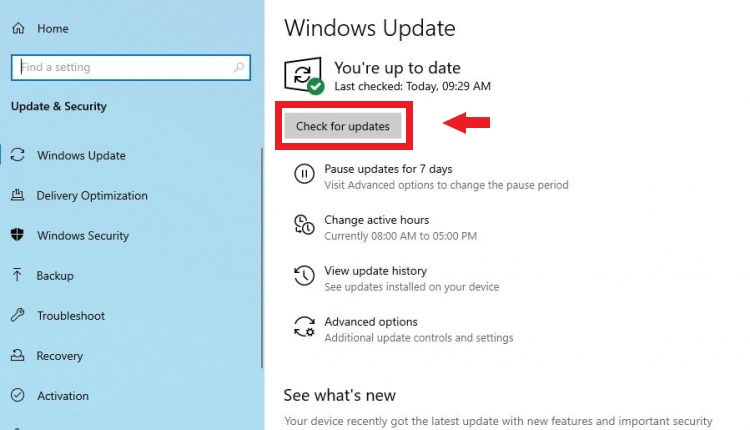
As the update, process finishes, restart the Windows and check if Windows Photos Gallery error is fixed.
Solution 2: Uninstall Windows Photo Gallery
Uninstall Windows Photo Gallery if you are not able to open the program and move to its replacement - Windows Photos App by Microsoft.
Since Microsoft has stoppeddownload and support of Windows Photo Gallery, you can install its replacement Photos App (by upgrading to Windows 10) or get other alternatives from Microsoft Store.
Here’s how to uninstall Windows Photo Gallery:
- On your laptop, press Windows + R key to openRundialog box.
- TypeAppWiz.cpland clickOK.
- Scroll down to selectWindows Essentials 2012/Windows Live Essentialsand clickUninstall/Changeoption on the top.
- ClickRemove one or more Windows Essentials programs.
- Check inPhoto Gallery.
- ClickUninstall. Wait until the uninstallation process finishes.
Solution 3: Unhide hidden files and folders in Photo Gallery
Ifpictures are not showing upin Windows Photo Gallery, they may be hidden. Follow the below steps to unhide the image files in Windows Photo Gallery on Windows:
- On your computer, in theStartmenu Search box, typeFolder Options.
- Click onFolder OptionsorFile Explorer Options(Windows 10).
- In theFile Explorer Optionswindow, select theViewtab.
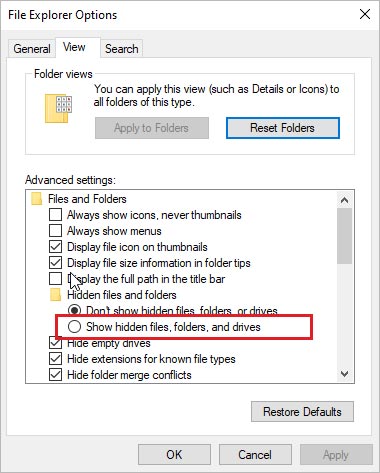
- UnderAdvanced Settingsoptions, scroll toHidden Files and Folders. Check inShow Hidden Files, Folders and Drives.
- ClickApplyat the bottom followed byOK.
Now access the images in the photo gallery on Windows.
Solution 4: Delete Windows Photo Gallery cache and temp files
Although you can view the pictures in Windows Photo Gallery but the error ‘Photo Gallery has stopped working’pops up every time when you launch the program.
On Windows 10, try to fix Photo Gallery error by updating the Windows operating system. However, if you are using Windows 7 or other, then troubleshoot the Photo Gallery problem by deleting cache and temporary files of the application from the AppData folder.
Follow the below steps to fix the ‘Photo Gallery has stopped working’error in Windows 7 or 8:
- 首先,取消隐藏圣后的隐藏文件eps mentioned in above method.
- Now click onMy Computeron your desktop.
- Navigate toLocal Disk (C:)and followC:\Users\’Your Name’\AppData\Local\Microsoft\Windows Photo Gallery.
- Copy and paste all the files at this location to another location on your computer as backup.
- Again navigate toC:\Users\"Your Name"\AppData\Local\Microsoft\Windows Photo Gallery. Now delete all the files at this location.
Next, open Windows Photo Gallery, the error should not appear. Meanwhile, don’t forget to check inDon't Show Hidden Files, Folders, or Drivesoption from theFile Explorer Folder Options.
Solution 5: Run the SFC scan to fix Photo Gallery error on Windows
Any Windows application, showing error message or other problem usually gets fixed after SFC scan. If the weird behaviour of Photos Gallery is due to system file corruption, SFC scan may work for you.
Try doing Windows Photo Gallery repair by running system file check on your system by using theSfc/Scannowcommand. It scans the Windows system files and repairs the error or corruption, if any.
Below are the steps to run SFC scan on Windows:
- On your computer, in theStartmenu Search box, typeCommand Prompt.
- Right-click on Command Prompt and selectRun as administrator.
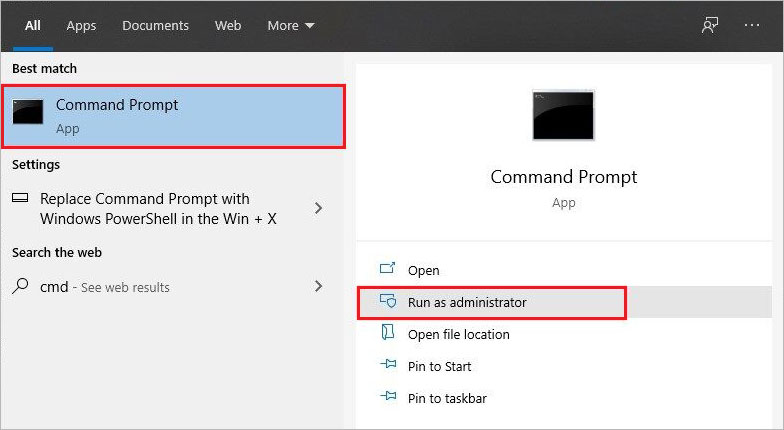
- In the command Prompt window, typesfc/scannow.
- PressEnter. Wait until the process finishes and restart your Windows system.
Solution 6: Run Windows Troubleshooter
The useful Windows Troubleshooter feature is apt to resolve Windows applications issues. Thus, try to fix Windows Photo Gallery problems by running the troubleshooter. Follow the given steps to troubleshoot Photo Gallery on Windows:
- Under ‘Settings’ go to the ‘Update & Security’ tab.
- SelectTroubleshoot on the left pane.
- On the right pane click onAdditional Troubleshooters.
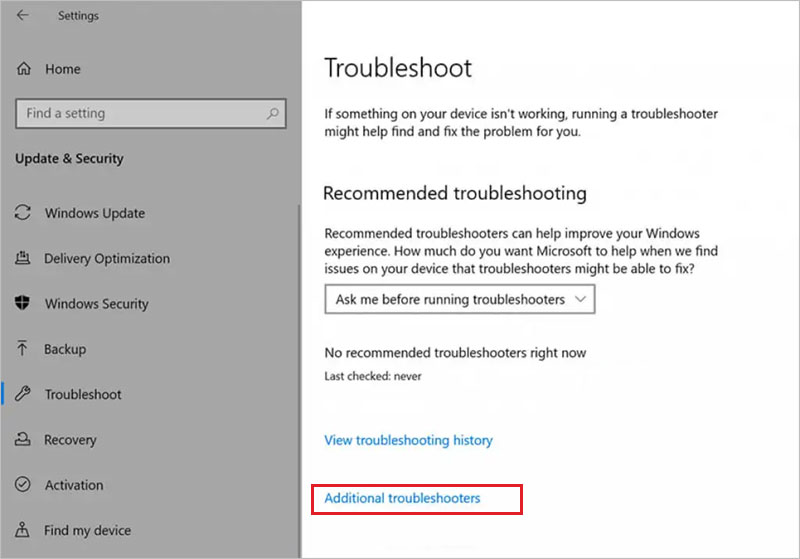
- Scroll down and click onWindows Store Apps.
- Click onRun the troubleshooter.
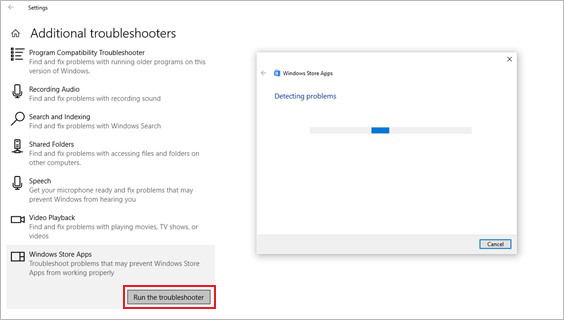
- As the scanning processfinishes, restart your laptop and access Photo Gallery to check if the problem is resolved.
Solution 7: Run a Disk Cleanup to free space on Windows disk
Huge number of temporary and junk files can affect the performance of Windows programs. Windows Photo Gallery errors or slow functioning could be due to these unnecessary files on your system. Hence, tryto fix Windows Photo Gallery problemby freeing upspace on Windows disk.
You can use Disk Cleanup feature by Microsoft available on your system to remove unwanted junk and temp data and fix Windows Photo Gallery problem.
Follow the below steps run a Disk Cleanup:
- In Start Search box, enterDisk cleanup.
- Select the drive to clean. ClickOK
- In theDisk Cleanupwindow, check in the temporary, cache, Recycle Bin files option that you can delete.
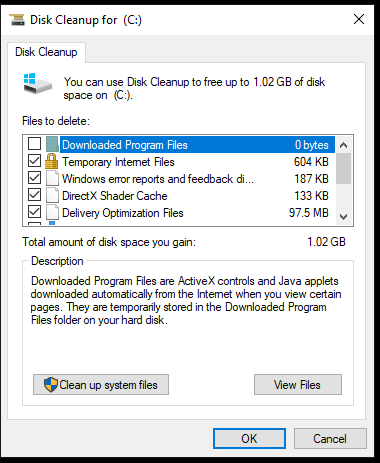
- Click onOK.
Solution 8: Repair Windows Photo Gallery pictures
In case the pictures in Windows Photo Gallery are corrupt, grey-out, throw error, or are inaccessible, you can repair them with the help of a photo repair software. Here we recommend, Stellar Repair for Photo. Its an image repair tool for all corrupt or damaged pictures that don’t open or appear distorted. The software offers the free trial in which you can view the repaired photos. Click on the download button below to take the free trial.
Next, follow the below 3-step process to repair multiple photos of JPEG, JPG, RAW, TIFF, MRW, HEIC, CR2, and other formats:
- Click onAdd fileto select and insert the corrupt Photo Gallery image files.
- Click onRepairbutton.
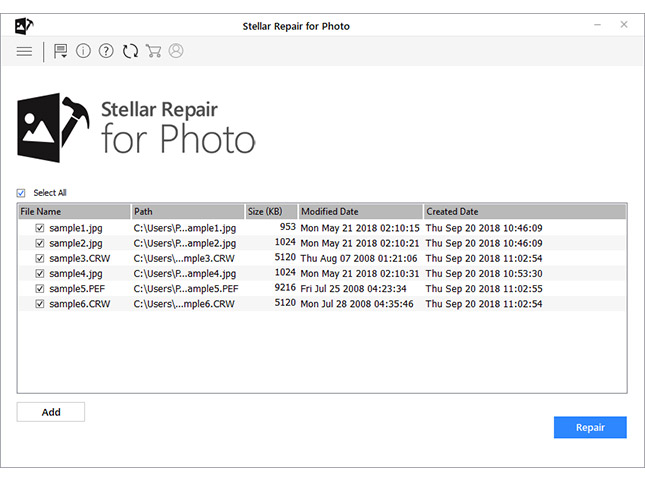
- Previewand selectSave Repaired Filesto save your repaired photos at your designated location.
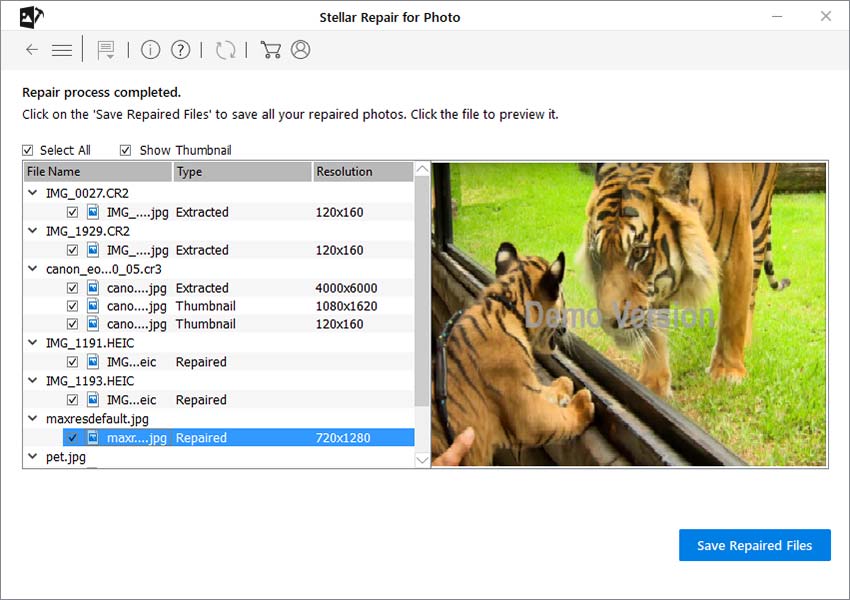
After repair, open your photos in Windows Photo Gallery without any error.
Wrapping Up
Windows Photo Gallery formerly known as Windows Live Photo Gallery is an efficient image organizer, editor, and photo viewer program preferred by many users still today due to its ease of use. However, it often runs into dozen kinds of problems.
Now as you know various methods to troubleshoot Windows Photo Gallery problems and errors, no need to worry about your saved photos. Any one of the 8 method would resolve your Photo Gallery issue. In case the photos in the Windows Photo Gallery are damaged or corrupt, you repair them quickly like a pro with the help of Stellar Repair for Photo software.
Meanwhile, there are many advanced alternatives to Windows Photo Gallery, which you can install on your Windows system.
What happens to Windows Photo Gallery image pictures, if I uninstall Windows Live Essentials?
Uninstalling Windows Live Essentials will not delete Windows Photo Gallery images as they are still present in your computer’s hard drive.
What kind of support for Windows Photo Gallery does Microsoft offer?
Microsoft no longer offers any kind of support for Windows Essentials 2012 suit, of which Windows Photo Gallery is part. However, if you already have Windows Photo Gallery installed on your Windows computer, you can continue to use it.
Can I get Windows Photo Gallery on Windows 10/11?
Microsoft no more provides download for Windows Photo Gallery. Although some third-party sites offer Windows Photo Gallery download but there’s always a system security risk attached.















